Groups in Worksuite help you to organize your talent with like characteristics. Group names and attributes are entirely customizable and can be created to fit your organization and work style.
Note that Talent may also be referred to as partners, vendors, freelancers, contractors or a custom term determined by your account administrator.
TABLE OF CONTENTS
Organizing & finding talent
Talent can be added to multiple groups to make searching by different criteria as easy as possible.
For example, there are times where you may want to start your search by looking for external talent in a specific location, yet other times, you may want to start by looking for a specialty. By creating some groups based on location and others based on specialty, you can search by either.

Under the Groups page, you can select multiple groups and take the following actions.
- Add talent
- Add all talent from the group to an opportunity
- Edit the group
- Delete the group (but not the talent within the group)
- Set relationship managers for the group

Creating groups
Creating groups is easy! Click the blue “Add Group” button at the top of your Groups page. (You can navigate to the Groups page by using the side navigation bar).

Then enter the group's name you would like to create and add a logo for your group. You can either add a logo from our available options or upload your own.

Enhance your groups
 Enable the Advanced properties button to provide additional information about your group.
Enable the Advanced properties button to provide additional information about your group.

Under Advanced properties, you will add a Cover photo, Description, and other key details about the group.

Once your new group is created, you can add your talent to that group.
Adding talent to a group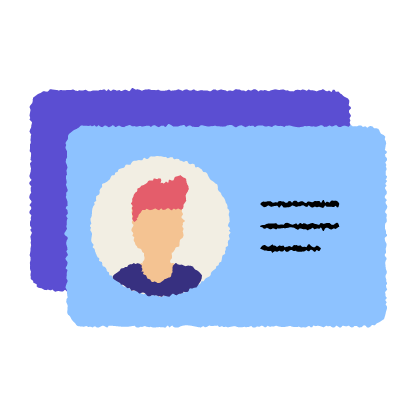
- Add a talent through the Talent's profile
- Add in bulk by going through the list of your Talent
- Add a new talent directly to a group by clicking on the Add talent button from the Group page
Through the Talent's profile
- Navigate to the talent's profile
- Use the menu to select "Add to Group"
- In the pop-up window, use the dropdown menu to select the desired group name.

Add in bulk
- Navigate to your Talent Directory page or the list of all your talent
- Select the Talent that you would like to add to your group
- Click on the Add group button
- Select the Group from the dropdown menu and click on Add
Directly from the group page
You can also add new talent directly to a group by clicking on the Add talent button.
