Opportunities are how your client manages their recruitment efforts to build their talent network or specific openings. Read below to understand more about how you will receive information about and apply to opportunities.
Opportunities and Marketplace may be called by a different name for your client. Please read the information below and refer to screenshots if you are unsure.It is important to understand when you will encounter opportunities, and what happens after you express your interest in one.
TABLE OF CONTENTS
Introduction to opportunities
When you are submitting your information and applying to an opportunity, you are expressing your interest in filling a specific role for the client, but is not guarantee of assignment. This could be anything from joining their network of talent for future opportunities to a specific set of skills they need right now.
It is important to read the description thoroughly so you understand what to expect.
Types of job opening opportunities:
- Invitation only
- Public facing postings
Invitation only opportunities will be sent directly to you via email notification or shared link. If you receive an email, be sure to review the opportunity in your dashboard and respond accordingly. You can also find these invitations in the Marketplace tab of your dashboard.

Public facing postings are available for talent to find and express their interest in without a direct invitation. If you are a current talent, you can find these postings by clicking the Job Board page in your Marketplace tab.

Responding to opportunity invitations
When you receive an email invitation to an opportunity, click through the email to review opportunity details and begin your application. There may be several stages to the submission, so be sure you complete them all.
Opportunity workflows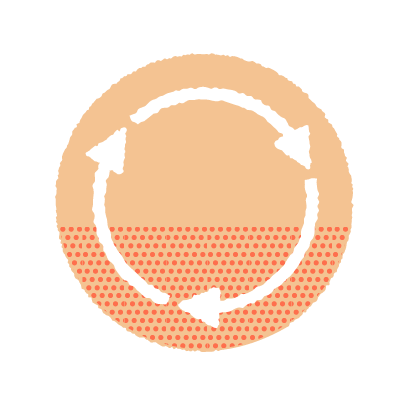
Each opportunity is connected to a workflow that was designed by your client. As they review the information you submit, you may be asked for additional information. You can ensure you don't miss any messages by adding emails from Worksuite to your list of contacts.
Messaging
You may receive a notification that your client has sent you a message in a workflow. Be sure to click the link in the email notification so you are brought directly to the message in the workflow stage it pertains to. If you are already in your dashboard, simply click into the workflow stage to view your message.

