Viewing and Managing Your Projects & Tasks as Talent
Welcome! This guide will help you understand how to view and manage your assigned projects and tasks on the Shortlist platform. Whether you're new or just need a refresher, we've got you covered with clear steps and helpful tips.
TABLE OF CONTENTS
Introduction to tasks & projects
When you are invited to a task, you will receive an email notification sent by the Worksuite system. Be sure to add Worksuite as a contact to ensure these important emails do not go to spam.
Accessing Projects & Tasks
To view your active projects and tasks:
- Navigate to the left-hand menu of your Shortlist dashboard.
- Click Projects & Tasks.
This will open a page showing:
- All projects you’ve been added to
- Any tasks that have been specifically assigned to you

Understanding Projects
Projects are used to organize related tasks under a single group. You may be added to one or more projects by a client.
Each project includes:
- The project name.
- The client or company that created it.
- A brief description (if provided)
- Your role or involvement
- Any tasks assigned to you
To view more details, simply click on a project. You’ll then see a full breakdown of the project and any tasks or notes related to it.

Understanding Tasks
Tasks are individual items assigned to you as part of a project. These are usually specific actions or deliverables the client needs you to complete.
Each task may include:
- A title or summary
- A due date (if applicable)
- A detailed description or instructions
- A status to help you track progress (e.g., Accepted, Completed)
Tip: If any task details are unclear or missing, we recommend messaging your client directly using the in-platform chat/message feature. Open communication can help avoid delays.

Responding to task invitations
Clicking through the task invitation email will bring you to your dashboard. Here, you can review the basic task details:

Clicking the task title will provide more information about task details, files and required agreements, give you an opportunity to message your client and either accept or reject the task.

Timesheets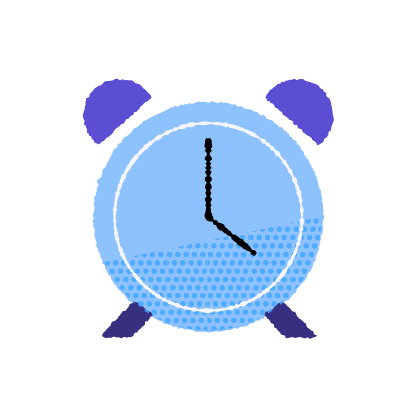
Timesheets may be used by your client to ensure accurate payment when you are working on an hourly pay project. You will be able to add your hours per day - don't forget to submit your hours at the end of the week. This will prompt your client to review the submission and process your payment.

Milestones & deliverables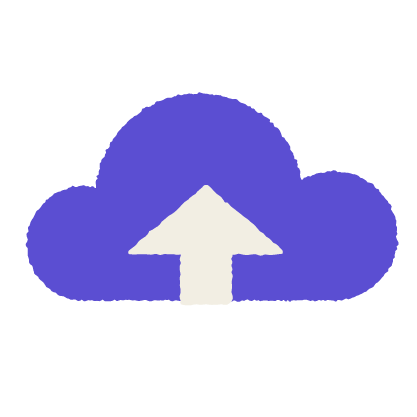
Milestones and deliverables may be used by your client to manage product delivery and review progress. Each deliverable can also be associated with a percentage of the total fee payout. If you have any questions about the milestone details in your task, be sure to reach out directly to your client in the messages tab of the task.

Messaging in a task
All messaging regarding a specific task should be held in the Messages tab of your task. This will ensure that everyone is on the same page, and there is no confusion on what the message pertains to.

Once you type your message and hit the return/enter key to send it, the task manager will receive an email notification. Once they respond, you will receive an email letting you know of a new message.
Invoices & payments in tasks

Depending on your agreement with your client, processing the payment for your work may begin a few different ways. Be sure to understand the desired process by your client prior to beginning your task. If you have any questions, use the task messaging feature to communicate directly with them. Below are the options your client may choose.
Uploading an invoice
You can upload an invoice directly to your task by clicking the Add a new payment button in the main task details page. Your client will then review the invoice for approval and schedule it for payment. You should review when the payment is scheduled to be processed in order to understand when you will receive it.

Submit a timesheet
When you submit a timesheet and your client reviews it, they have the option to automatically generate a payment upon approval of the timesheet. You should review when the payment is scheduled to be processed in order to understand when you will receive it.
Upon submission of a milestone
When your client reviews your completed milestone, they will have the option to automatically generate a payment upon approval. You should review when the payment is scheduled to be processed in order to understand when you will receive it.
Upon completion of a task
After you mark a task as complete, your client will review it and complete the task on their end. When they do this, they will have the option to automatically generate a payment upon approval. You should review when the payment is scheduled to be processed in order to understand when you will receive it.
Support/Resources
Have questions about Projects & Tasks?
Click the Support button in the bottom left to contact our amazing Support team or reach out to support@worksuite.com

